AI Se Diagram Kaise Banaye – 2025 smart Expert Guide

AI से Diagram बनाना अब बच्चों का खेल है क्या आपने कभी सोचा है कि आप बिना किसी डिज़ाइन स्किल के, बिना software सीखे, सिर्फ टेक्स्ट से प्रोफेशनल diagrams बना सकते हैं? आज के दौर में AI se diagram kaise banaye ये सवाल हर student, teacher, freelancer और creator पूछ रहा है।
चाहे वो mind map हो, flowchart हो या एक business workflow diagram — अब ये सब कुछ बनाना super easy हो गया है। सिर्फ एक simple prompt लिखिए, और AI आपके लिए professional level का diagram तैयार कर देगा — वो भी मिनटों में।
इस blog में हम आपको बताएंगे step-by-step:
- कौन-कौन से टॉप AI टूल्स 2025 में best हैं
- Diagram बनाने का सही तरीका
- AI output को कैसे human-style perfection तक पहुंचाएं
तो आइए शुरू करते हैं — AI diagram creation ka super smart तरीका!
2025 में AI से Diagram बनाने के Best Tools
अगर आप Google पर बार-बार AI se diagram kaise banaye सर्च कर रहे हैं, तो आपका अगला सवाल यही होगा – कौन-कौन से AI tools सबसे बेहतरीन हैं इस काम के लिए?
यहाँ हम बात करेंगे कुछ top trending tools की जो 2025 में professionals और beginners दोनों के लिए best हैं:
| Tool Name | Key Features | Free/Paid |
|---|---|---|
| Lucidchart + AI | Flowchart, org charts & AI prompts for auto-design | Freemium |
| Whimsical | Clean UI, simple mind maps & wireframes | Freemium |
| Diagrams.net (Draw.io) | Completely free & open source, best for students | Free |
| Microsoft Copilot + Visio | Professional grade diagrams in Office 365 | Paid |
| ChatGPT + Mermaid.js | Use plain text prompts to auto-generate flowcharts | Free (via ChatGPT Plus) |
Pro Tip: Beginners के लिए Draw.io best है, और professionals के लिए Lucidchart या Whimsical ज्यादा useful रहते हैं। अगर आप ChatGPT user हैं, तो Mermaid.js integration भी try ज़रूर करें।
Step-by-Step Guide: AI se Diagram Kaise Banaye – बिल्कुल आसान भाषा में
अब जब आपने सही टूल्स चुन लिए हैं, तो चलिए जानते हैं AI se diagram kaise banaye
Step 1: Decide Diagram Type
सबसे पहले ये तय करें कि आपको कौन-सा diagram चाहिए – जैसे:
- ✅ Flowchart (for process or steps)
- ✅ Mind Map (ideas या topics के लिए)
- ✅ Org Chart (team structure दिखाने के लिए)
- ✅ Sequence या Timeline (event order समझाने के लिए)
Step 2: Choose the Right Tool
अब अपने use-case और comfort के हिसाब से tool चुनें:
- Draw.io – शुरुआती users के लिए बिल्कुल free और आसान
- Lucidchart – Teams और professionals के लिए best
- Whimsical – Clean design और fast output
Step 3: Input Your Prompt (Text Idea)
अब AI tool में simple prompt डालें:
“एक school management system का flowchart बनाओ जिसमें admin, teacher और student roles हों”
या ChatGPT + Mermaid.js में लिखें:
graph TD
A[Admin Login] --> B[Manage Teachers]
B --> C[Assign Classes]
C --> D[Generate Reports]
Step 4: Customize Your Diagram
AI auto-diagram देगा, लेकिन आप उसको और बेहतर बना सकते हैं:
- Colors बदलें (dark/light theme)
- Text edit करें (typos सही करें)
- Layout reposition करें (clear understanding के लिए)
Step 5: Export or Share
Final diagram को save करें और share करें:
- PDF या PNG में export करें
- Team के साथ real-time collaborate करें
- Presentation या document में embed करें
अब आप समझ गए होंगे कि AI se diagram kaise banaye – ये अब complicated नहीं रहा। बस एक सही prompt, सही tool और थोड़ी customization, और result एकदम प्रोफेशनल! 🎯
AI से Diagram बनाना क्यों फायदेमंद है? – Real-World Use Cases
जब बात आती है AI se diagram kaise banaye, तो केवल सुविधा की बात नहीं है, बल्कि ये एक ऐसा तरीका है जो productivity को कई गुना बढ़ा देता है। आइए जानते हैं इसके कुछ शानदार फायदे और किस-किस क्षेत्र में इसका ज़बरदस्त उपयोग हो रहा है:
1. Super Fast & Time-Saving
पहले जहां एक flowchart या mind map बनाने में घंटों लगते थे, अब AI tools से वो काम सिर्फ 2–5 मिनट में हो जाता है। खासकर जब आप deadline पर हों!
2. कोई Design Skill की जरूरत नहीं
ना Photoshop सीखना पड़े, ना Illustrator। AI tools जैसे Draw.io या Lucidchart बस आपकी text instructions से automatically smart layout बना देते हैं।
3. Beginners से लेकर Experts तक के लिए Perfect
चाहे आप student हों या business executive – सबके लिए ये tools useful हैं:
- Students: Projects, presentations, और assignments के लिए
- Teachers: Concept understanding और visual notes बनाने में
- Business Professionals: Workflows, team structure, और client presentation के लिए
- Developers: Mermaid.js से system architecture और database flow
4. Team Collaboration – Realtime & Easy
Lucidchart और Whimsical जैसे tools आपको allow करते हैं कि आप अपनी team के साथ live collaborate करें, feedback लें और changes real-time में देखें। ये feature remote working के दौर में बहुत उपयोगी है।
5. Cross-Platform & Cloud Based
आजकल के ज्यादातर AI diagram tools cloud-based होते हैं। मतलब आप mobile, tablet या desktop – किसी से भी access कर सकते हैं। कोई भी device, कोई भी location – बस internet होना चाहिए।
Bonus Example Use Cases:
- Project Flow Diagrams
- Business Mind Maps
- Educational Concept Maps
- Timeline Infographics
- Team Hierarchy Charts
Short में कहा जाए, तो AI se diagram kaise banaye – इसका जवाब सिर्फ “कैसे” नहीं बल्कि “क्यों” भी होना चाहिए। और इसका “क्यों” ये है – समय की बचत, skills की जरूरत नहीं, और output पूरी तरह professional!
AI Se Diagram Kaise Banaye – Expert Tips और Final Optimization Tricks
अब तक आपने जाना कि AI se diagram kaise banaye, कौन से tools best हैं, और क्या-क्या फायदे हैं। अब जानते हैं कुछ practical tips जिनसे आपका output और भी professional, SEO-friendly और user-ready बन सके।
1. Prompt Writing को Seriously लें
AI का output पूरी तरह आपके दिए गए prompt पर depend करता है। Prompt जितना clear होगा, diagram उतना precise और relevant बनेगा।
उदाहरण:
❌ गलत Prompt: “एक चार्ट बनाओ”
✅ सही Prompt: “एक school management system का flowchart बनाओ जिसमें admin, teacher और student roles हों”
Tip: Use specific nouns, verbs और structure mention करें (flowchart, mindmap, org chart, etc.)
👉 Lucidchart – Professional AI Diagram Tool
👉 Draw.io (Diagrams.net) – Free Online Diagram Software
👉 Whimsical – AI Flowcharts & Mind Maps
👉 ChatGPT – Prompt Based Diagram Creation
👉 Mermaid.js – AI Diagram Syntax Generator
2. Customization ज़रूर करें
AI-generated diagrams को 그대로 use ना करें। उन्हें थोड़ा customize करें ताकि वो unique दिखें:
- Colors और font style बदलें
- Text clarity check करें
- Icons और elements add करें
3. सही Format में Export करें
Presentation या sharing के लिए PDF, PNG या JPG formats ज़्यादा useful होते हैं। कुछ tools embed code भी देते हैं (blogs या websites में डालने के लिए)।
4. SEO Optimization करना न भूलें (For Bloggers)
अगर आप blog में diagram यूज़ कर रहे हैं, तो:
- Focus Keyword: “AI se diagram kaise banaye” – Title, H2, ALT text, meta में ज़रूर हो
- ALT Text: Image alt text में keyword include करें
- Internal Links: Related blog post से link करें (जैसे 👉 AI Tools से Blog Kaise Likhein 2025 – आसान Powerful Guide)
- External Links: Tool official websites को DoFollow link करें
5. Common Mistakes जो Avoid करनी चाहिए
- ✖️ Overloading diagram – बहुत ज्यादा elements confuse करते हैं
- ✖️ बिना proofreading – AI mistakes कर सकता है
- ✖️ सिर्फ AI पर depend रहना – Human touch हमेशा ज़रूरी होता है
Final Checklist:
- ✅ Clear Prompt लिखा?
- ✅ सही Tool चुना?
- ✅ Diagram customize किया?
- ✅ ALT Text + Meta SEO optimize किया?
- ✅ Blog में image + internal/external link लगाया?
अगर आपने ऊपर की सारी बातें follow कीं, तो समझ लीजिए आप अब expert level पर पहुंच चुके हैं! अब आपको कोई भी AI से diagram बनाना सिखाने की ज़रूरत नहीं पड़ेगी।
❓FAQs – AI Se Diagram Kaise Banaye?
क्या मैं बिना designing knowledge के AI से डायग्राम बना सकता हूँ?
👉 हां, आप बिल्कुल बना सकते हैं। Tools जैसे Lucidchart, Whimsical और Draw.io में सिर्फ text डालने से ही प्रोफेशनल डायग्राम बन जाता है।
AI से बनाए गए डायग्राम क्या presentations में इस्तेमाल किए जा सकते हैं?
👉 हां! आप AI-generated diagrams को PNG, PDF या SVG format में export कर सकते हैं और आसानी से PowerPoint या Google Slides में लगा सकते हैं।
कौन सा AI diagram tool beginners के लिए सबसे अच्छा है?
👉 Beginners के लिए Draw.io (Diagrams.net) सबसे अच्छा है क्योंकि ये 100% free है और इस्तेमाल करना आसान है।
क्या ये tools mobile पर भी चलते हैं?
👉 हां, Lucidchart और Whimsical जैसे टूल्स के mobile versions या browser-based versions available हैं।
AI से डायग्राम बनाने के लिए best prompt क्या है?
👉 Clear और simple prompt दें, जैसे:"एक स्कूल मैनेजमेंट सिस्टम का flowchart बनाओ"
जितना clear prompt होगा, output उतना बेहतर मिलेगा।
Conclusion: अब Diagram बनाना है बच्चों का खेल
AI Tools ने हमें ये सिखाया कि टेक्नोलॉजी का सही use करके हम बिना design सीखे भी high-quality visual content बना सकते हैं। अब चाहे school project हो या client presentation, आप आसानी से बना सकते हैं diagram – faster, cleaner, smarter!
अब आपकी बारी है:
AI se diagram kaise banaye – ये guide कैसी लगी? नीचे comment करके ज़रूर बताएं।
और हाँ, इस पोस्ट को अपने दोस्तों और टीम के साथ share करना न भूलें।

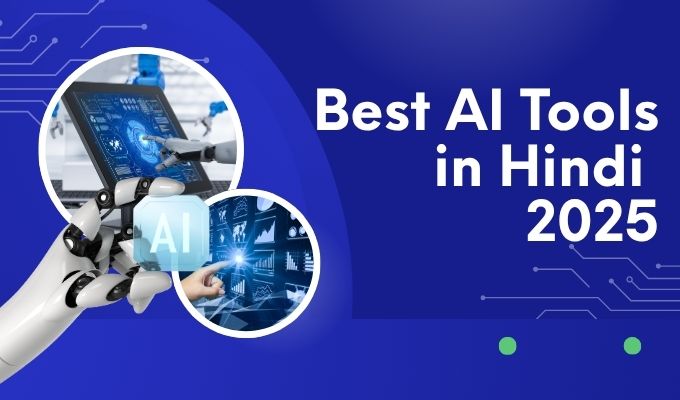





Achha article hai